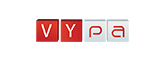iSocialTV Tips
Important Notice: Internet is NOT a perfect connectivity world. Many things can and will go wrong. Unfortunately it is beyond service provider’s control. While we provide 99% up-time at the service level, many unpredictable hiccups may occur. Example: We live with our satellite or mobile service provider having frozen or faded signals. We accept and embrace technology with all of its imperfection while strive for making it better. Here are few pointers that could help you in case you experience difficulty. Acid Test: delete your browser cache files and refresh your page - quickest way to resolve issues.
|
Video Calls |
You are making a video call over Internet. |
|
|
Voice Call |
Making VoIP call is easy. When bandwidth is limited, simply freeze your video. Roll over your mouse to your picture. Ask other video parties to do the same. Now you are on VoIP channel. You may experience latency due to bandwidth limitation. Consult your ISP for upgrade. |
|
|
Latency |
Your interactive invitees may have slower than recommended bandwidth due to many unknown reasons. Location, ISP, network access are just a few examples. In case of difficulty, here are a few ways to improve connectivity:
|
|
|
Boot User |
If you have an uninvited guest and do not wish to have them, select the arrow next to audience name. Click on boot. |
|
|
Ban User |
Ban anyone who is not welcomed by IP. To Unban, visit CMS & Account Manager. Choose Spam and remove. |
|
|
Private Chat |
If permitted by moderator, guests may conduct private chat with select audience during an interactive session. |
|
|
Room Restart |
Room restart is great to set a new connection. All guests including moderator will have to re-enter. |
|
|
Ring a Bell |
Well, you know what do do. |
|
|
Optional Screencast |
There are several ways to broadcast your screen. We suggest a different computer and screen (consumes a lot of CPU and Memory which will affect your broadcast). As an open system, we recommend the following online or software services:
|
|
|
Live Streaming |
Depending on purchased plan, you have several ways to broadcast live events:
|
|
|
Storage |
Your service provider could provide both cloud and CDN storage services. The storage is ideal for private and right management content. |
|
|
Room Invite |
Your room invite comes from our registered SMTP mail servers. These outbound servers may not be a part of your recipients’ white list. Hence they may end up in junk mail. In order to mitigate the likelihood of having your invitation blocked by junk filter or arrive in junk box, here is the simplest way. Create an invite. Send it to yourself. Forward to your invitees’ right from your own inbox email account. Make personalized edit if required. Your invitation will arrive in invitees’ inbox with greater certainty. |
|
|
Test Bandwidth |
To ensure the best quality under requirements there is a “Test Bandwidth” utility. This utility allows you to ping directly to the interactive services and giving you a true measure of uplink and downlink. The minimum requirement for guests should be 512 while room moderator should have a minimum of 1Mbps. iSocialTV does work for many networks such as 4G / LTE / Wi-Max / Wi-Fi / Broadband and Satellite. Those with less than 512Kbps can participate but will experience latency and less frame view. |
|
|
Timer |
Ideal for interactive guests and moderator in particular sticking to timeline for their webcast and live cast events. |
|